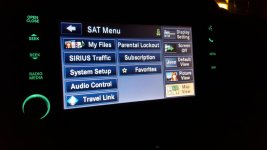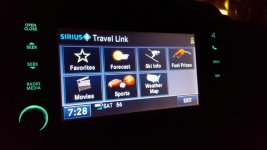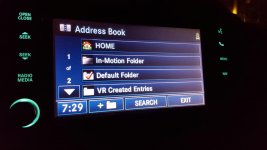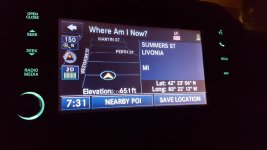WxNerd2015
New member
My next modification was an upgrade to the radio in the Jeep. The radio that originally came in the jeep was the 130S/RES, which was 1 step above the base model as it had the satellite radio has well as the functions for the UConnect but did not have the UConnect module.

I did some research to find what the UConnect module would cost to add in and what the parts I would need would be. This modification was definitely possible, but you needed the Uconnect module (which was $200+) as well as another harness to connect to the radio, and a microphone. Then you also have to mount the uconnect module inside the dash panel as well. Now this was not too expensive for keeping the OEM look and function, but adding in the additional function of having the bluetooth features, however, this radio didn't even have navigation and I could purchase a new aftermarket radio that had navigation as well as satellite and bluetooth all included for the same price and the same amount of work, and have better audio.
So I did some more research and decided that I did want to keep the OEM look and function, but I wanted to upgrade the radio. I looked into the 430 model radios, but those still required the addition of the same UConnect module so that just added to the price that I already knew. I ended up research the 730N/RHR model radio and searched eBay for a great deal. These radios brand new retail for anywhere between $1500-$3000, and eBay prices were not much better for used and refurbished radios that were in good shape. However, I got extremely lucky and was able to find one that was being sold on eBay as a pull off from a junkyard for only $500!!! Score!!! :rock: The only imperfection on the radio was a slight knick on the screen in the corner which you barely notice when the radio is off and can't see when it is on, so this was perfect!



This radio was pulled out of a 2011 Dodge Ram 3500 and was barely used. The 730N/RHR radios have 2 connects on the back for the antennas, the white is the AM/FM antenna and the yellow is the Satellite/Navigation antenna. The 730N/RHR is also a major improvement on internal equipment as well, as the UConnect functions are built in to the radio which means this radio is much closer to plug and play with no extra module required for UConnect function. The only thing that is required to activate the UConnect in the radio itself is the addition of the microphone which is inserted in the small middle slot in the plugs on the back. The microphone looks like this:

And only costs about $35-$40 to get and is a simple install!
More write up to come on the radio installation, radio function, radio updates, and Chrysler radio compatibility discussion!
I did some research to find what the UConnect module would cost to add in and what the parts I would need would be. This modification was definitely possible, but you needed the Uconnect module (which was $200+) as well as another harness to connect to the radio, and a microphone. Then you also have to mount the uconnect module inside the dash panel as well. Now this was not too expensive for keeping the OEM look and function, but adding in the additional function of having the bluetooth features, however, this radio didn't even have navigation and I could purchase a new aftermarket radio that had navigation as well as satellite and bluetooth all included for the same price and the same amount of work, and have better audio.
So I did some more research and decided that I did want to keep the OEM look and function, but I wanted to upgrade the radio. I looked into the 430 model radios, but those still required the addition of the same UConnect module so that just added to the price that I already knew. I ended up research the 730N/RHR model radio and searched eBay for a great deal. These radios brand new retail for anywhere between $1500-$3000, and eBay prices were not much better for used and refurbished radios that were in good shape. However, I got extremely lucky and was able to find one that was being sold on eBay as a pull off from a junkyard for only $500!!! Score!!! :rock: The only imperfection on the radio was a slight knick on the screen in the corner which you barely notice when the radio is off and can't see when it is on, so this was perfect!
This radio was pulled out of a 2011 Dodge Ram 3500 and was barely used. The 730N/RHR radios have 2 connects on the back for the antennas, the white is the AM/FM antenna and the yellow is the Satellite/Navigation antenna. The 730N/RHR is also a major improvement on internal equipment as well, as the UConnect functions are built in to the radio which means this radio is much closer to plug and play with no extra module required for UConnect function. The only thing that is required to activate the UConnect in the radio itself is the addition of the microphone which is inserted in the small middle slot in the plugs on the back. The microphone looks like this:
And only costs about $35-$40 to get and is a simple install!
More write up to come on the radio installation, radio function, radio updates, and Chrysler radio compatibility discussion!